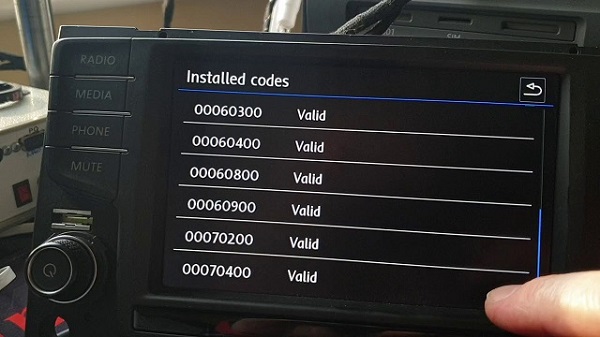Git commands and working with Github.
Create a Repository
Steps to create a new repository in github.
- Go to github and log in. In the top right you’ll see an icon to create a repository. Click that link.
- Enter a repository name. Separate words with dashes (i.e. my-first-repo)
- Enter a description for what the repository is for.
- Choose to make the repo public or private.
- Click the “Create Repository” button.
Clone a Repository Locally
This clones a repo to your local computer.
- Go to the github repo you just created. You’ll see a url to your repo.
- Since we have already generated the ssh key, you can select the “ssh” button which will give you the ssh git url for the repository. Copy that url.
- Run the following command:
$ git clone git@github.com:path-to-repository/repository_name.git Cloning into 'repository_name'... Warning: Permanently added the RSA host key for IP address '10.123.123.123' to the list of known hosts. remote: Counting objects: 3, done. remote: Compressing objects: 100% (2/2), done. remote: Total 3 (delta 0), reused 0 (delta 0) Receiving objects: 100% (3/3), done.
Branching
Create a Branch
$ git branch my_branch_name
or
$ git checkout -b my_branch_name
Create a Branch From Another Branch
$ git checkout -b <my_new_branch_name> <from_branch_name>
Push a Branch to github
$ git push origin my_branch_name
Delete a Branch
$ git branch -d my_branch_name
Add Files to git
Adding files to git merely tells git you want to put those files under version control. It doesn’t actually add the files or folders to the repo.
Add a file:
$ git add my_file.py
Add a folder:
$ git add my_folder_name
Committing
Committing to git (local cloned repo)
Commit files once they’ve been added. (Note this only commits to your local cloned repo).
$ git commit my_file.py
or commit a folder:
$ git commit my_folder_name
Committing to git (remote repo)
This pushes all the changes from your local repo to the actual (remote) repo.
$ git push origin my_branch_name
Merging Branch into Master (via github)
- Go to your repository on github
- Click on the “Pull Request” button
- Select the branch you want to merge to master
- Review the changes
- Accept pull request to merge the changes in branch into master
Merge One Branch into Another (via command line)
For this step, I’ll demonstrate merging the contents of “branch_A” into “working_branch”. First, make sure both your branches are up to date and you’re working branch is checked in:
$ git checkout branch_A
Update your working branch with the latest:
$ git pull origin
Merge “branch_A” into “working_branch”:
$ git merge --no-commit branch_A
Then if all went well, hopefully you see something like the following:
Automatic merge went well; stopped before committing as requested
Update with Remote Repo: Pull
Let’s say changes have happened on the remote server and you want to sync your local repository with those changes:
$ git pull origin
Update with Branch with Another Branch
Let’s say I created a branch off of a repo called “develop” and wanted to update my branch with the latest changes in “develop”:
$ git pull origin <branchName>
$ git pull origin develop
Delete a Local Branch
Delete a branch you’re working on locally (doesn’t affect the remote branch):
$ git branch -D <branchName>
Delete a Remote Branch
Deleting a remote branch by using:
$ git push origin --delete <branchName>
Creating a Tag
Update your code to the latest:
$ git pull origin
Create the tag locally:
$ git tag -a YOUR_TAG_NAME -m "Tag comment for the release"
Push your tag to github:
$ git push origin YOUR_TAG_NAME Counting objects: 1, done. Writing objects: 100% (1/1), 185 bytes, done. Total 1 (delta 0), reused 0 (delta 0) To git@github.com:YOUR-ORG-NAME/repo-name.git * [new tag] YOUR_TAG_NAME -> YOUR_TAG_NAME
Deleting a Tag
Update your code to make sure you have the tag info locally:
$ git pull origin From github.com:YOUR_USERNAME/YOUR_REPO_NAME * [new tag] YOUR_TAG_NAME -> YOUR_TAG_NAME Already up-to-date.
Delete the tag locally:
$ git tag -d YOUR_TAG_NAME Deleted tag 'YOUR_TAG_NAME' (was bbdb03f)
Delete the tag on github:
$ git push origin :YOUR_TAG_NAME To git@github.com:YOUR_USERNAME/YOUR_REPO_NAME.git - [deleted] YOUR_TAG_NAME
Creating a Diff
Create a diff file and redirect output to another file:
$ git diff master..YOUR_BRANCH_NAME >> the_branch_diff.txt
Creating a Submodule
$ git submodule add git://github.com/some-repo/repo-name.git repo-name Initialized empty Git repository in /path/to/repo/repo-name/.git/ remote: Counting objects: 3181, done. remote: Compressing objects: 100% (1534/1534), done. remote: Total 3181 (delta 1951), reused 2623 (delta 1603) Receiving objects: 100% (3181/3181), 675.42 KiB | 422 KiB/s, done. Resolving deltas: 100% (1951/1951), done.
Updating a Submodule to Specific Revision
$ cd path/to/submodule/root/ $ git pull origin $ git checkout v3.0.2 Previous HEAD position was 13b9667... Merge pull request #11335 from xyz-repo/version-number-updater HEAD is now at 3887f54... update remaining version numbers $ path/to/submodule/root/: cd .. $ git add twitter_bootstrap
Syncing a Fork
Follow the instructions on github:
- https://help.github.com/articles/configuring-a-remote-for-a-fork
- https://help.github.com/articles/syncing-a-fork
Help
$ git help
Working with pip
Installing from a specific repository branch. In this example, let’s say I want to pip install django at the stable 1.6.x branch:
pip install git+git://github.com/django/django.git@stable/1.6.x